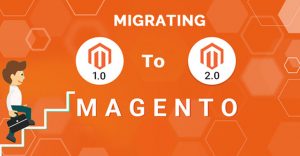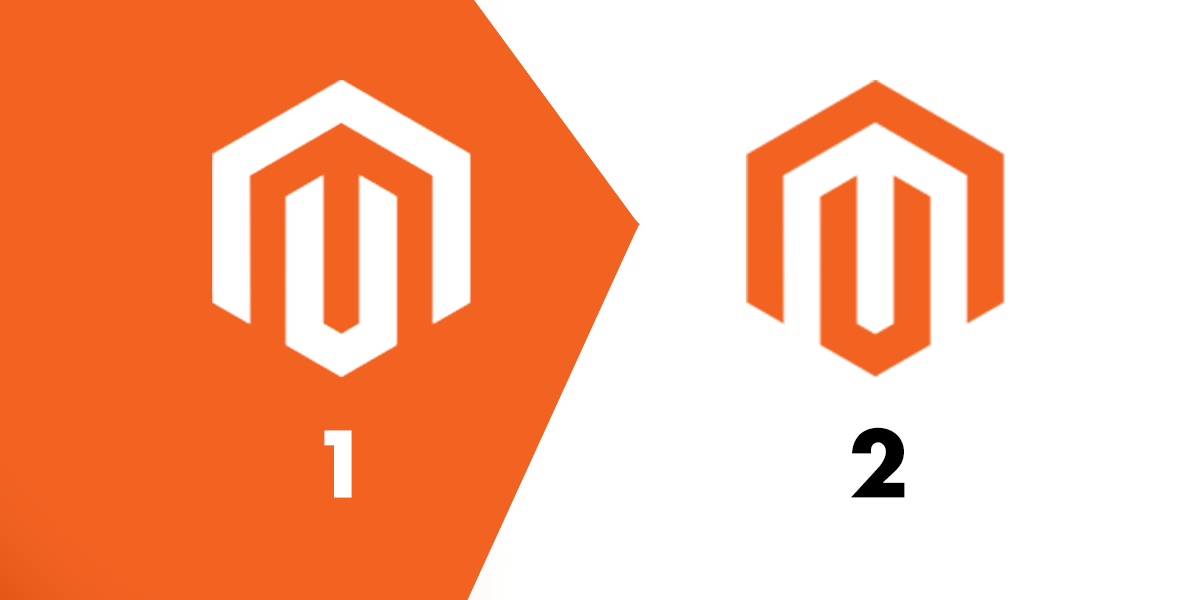
Magento officially ended support for the Magento 1.x platform in June 2020. Since then, stores still operating on Magento 1 are no longer receiving official patches or security updates, leaving them increasingly vulnerable to threats. Without these critical updates, Magento 1 stores face a heightened risk of web skimming attacks and malicious code injections that can compromise customer payment information.
Migrating from Magento 1 to Magento 2 is no longer simply an option, it’s a crucial step to ensure ongoing security, performance, and access to updated features. Although the migration process requires effort and investment, the long-term benefits of Magento 2 clearly outweigh the challenges involved.
Magento 2 provides a modern, feature-rich e-commerce platform with improved performance, robust security, and an enhanced admin interface. Retailers benefit from faster load times, better mobile experiences, and support for advanced technologies such as cloud hosting and efficient caching mechanisms.
In our experience, businesses that invest in Magento 1 to Magneto 2 migration experience a significant boost in website speed and scalability. The upgraded platform is designed to support cloud hosting, advanced caching methods, and mobile responsiveness, making it an ideal fit for today’s modern e-commerce stores.
Modern & Scalable Architecture
Supports PHP 8+, MySQL 8.0, MariaDB 10.6, Elasticsearch, and integration with headless commerce setups.
Advanced Checkout & Payment Options
Faster checkout, integrated payment gateways, and reduced cart abandonment.
SEO & Marketing Enhancements
Built-in SEO features, structured data, and better URL handling for improved rankings.
The following must be considered before starting migration process:
- A complete backup of the Magento 1 store – including all files, folders, and the database -should be created.
- Review the store to identify all customizations and note those that must be removed or evaluated for the Magento 2 store.
- Verify if the current themes, extensions, and custom code are compatible with Magento 2.
- Remove unnecessary data from the database. This includes logs, recently viewed and compared products, etc.
- Install a fresh copy of Magento 2 on the same hosting server where your Magento 1 store (store cloned for migration) is located. Avoid using the live store during the migration process.
Essential Pre-Migration Checklist
A successful Magento 1 to Magento 2 migration requires careful preparation. This Magento 2 migration guide help ensure data security, compatibility, and performance optimization before migration.
Backups & Data Analysis
Take a complete backup of the database and files, including customer details, orders, and customizations, to prevent data loss. Analyse the store structure to identify and remove outdated features and extensions. Audit SEO performance to maintain URL structure and metadata continuity.
Compatibility Assessment
Review all extensions and third-party integrations to ensure they are compatible with Magento 2. Evaluate the hosting environment and confirm that the server meets Magento 2 system requirements for optimal performance.
Performance Optimization Preparations
Remove unnecessary data, such as old logs and compared products, to streamline the migration process. Optimize the database and configure Redis or Varnish caching to enhance performance in Magento 2.
Step-by-Step Magento 1 to Magento 2 Migration Process
There are four key stages in migration process:
- Theme Migration
- Extension Migration
- Customization
- Data Migration
Theme Migration
Visually appealing and user friendly themes are an essential part of a store. Before theme migration, you have to ensure whether the current Magento 1 theme is compatible with Magento 2 or not. If it is compatible, then you can install the same theme in Magento 2. Otherwise, you can either create a custom theme or buy and install a Magento 2 Theme.
Extension Migration
Extensions are essential components that allow you to add new features and custom functionalities to any area of the Magento store. Consider extensions installed in current Magento 1 store and determine those extensions that are needed in future Magento 2 store. Only install the relevant extensions that are available, compatible and required for your Magento 2 stores.
Customization
The next step in migration process is customization. Magento 2 Customization can be done using Code Migration Toolkit that lessen the work involved in the code migration. However, after running the toolkit, due to structural differences in the two platforms, you have to do additional work to make sure that the custom code successfully integrates with the Magento 2 store.
Data Migration
The final step you need to perform during Magento migration process is migrating Magento 1 settings and data to Magento 2 store. For the smooth Magento migration process, Magento has officially released Magento 2 Data Migration Tool to ease the work of developers to migrate their store data and settings. Using CLI commands, developers can migrate critical data (products, categories, orders, store configurations & settings, etc.) to Magento 2.
Based on a set of rules defined in the XML files, Data Migration Tool migrates the entire data from the database of Magento 1 platform to the database of Magento 2 platform. Before data migration, we recommend to stop all activities in the Magento 1.x Admin Panel, except for order management, such as shipping, creating invoice, credit memos, etc. Also, stop all Magento 1.x cron jobs, even though we can adjust settings of the Delta mode in Data Migration Tool for extending allowed activities.
Step-by-Step Magento 1 to Magento 2 Migration Process
Following Steps needs to be performed during the process:
1. Copy your Magento 1.x media files to Magento 2.x. You need to copy these files manually from the magento1-root/media directory to magento2-root/pub/media.
2. Data migration tool can be installed into a fresh Magento 2 store using Composer. Before installing ensure that the version of Magento 2 store matches the Data Migration Tool
To find the version of your Magento store, navigate to the root directory of your Magento 2 via SSH and Use the command
php bin/magento –version
Run the following commands to install the Data Migration Tool:
composer config repositories.magento composer https://repo.magento.comcomposer require magento/data-migration-tool:<version>
<version> refers to the version of the Data Migration Tool that matches the Magento 2 version obtained in previous step.
Developer authentication keys can be obtained by:
Go to Magento Marketplace -> Sign in -> My Profile -> click Access Keys under My Products section.
If you already have keys, then public key will be your username and the private key will be your password. Else, you can create a new key pair by clicking on the Create a New Access Key button.
The Data Migration Tool will be successfully installed on your Magento 2 store after few seconds.
3. After the installation is complete, we need to configure the Data Migration Tool.
The following directories will be found which will contain mapping and configuration files for the Data Migration Tool:
- <Magento-2-root-dir>/vendor/magento/data-migration-tool/etc/opensource-to-opensource
This file includes configuration and scripts for migrating from Magento 1 Open Source platform to Magento 2 Open Source platform.
- <Magento-2-root-dir>/vendor/magento/data-migration-tool/etc/opensource-to-commerce
This file includes configuration and scripts for migrating from Magento 1 Open Source platform to Magento 2 Commerce.
- <Magento-2-root-dir>/vendor/magento/data-migration-tool/etc/commerce-to-commerce
This file includes configuration and scripts for migrating from Magento 1 Commerce to Magento 2 Commerce.
You must create a config.xml file in the relevant directory, before you migrate any settings and data. For example, if you are performing data migration from Magento 1 Open Source platform to Magento 2 Open Source platform, navigate to
<Magento-2-root-dir>/vendor/magento/data-migration-tool/etc/opensource-to-opensource/<Magento-1.x-version> directory and rename config.xml.dist to config.xml. Open config.xml in your code editor and specify the Source and Destination Database name, password and username. The <crypt_key> tag in config.xml is mandatory and it can be obtained from <key> tag in local.xml file located in the directory of Magento 1 instance at path app/etc/.
4. Migrate Settings Using Magento 2 Data Migration Tool
Settings such as stores, websites, system configurations etc can be migrated from Magento 1 to Magento 2 using the Data Migration Tool. It is recommended to migrate settings first according to the Magento Data Migration Order.
To start migrating the settings, navigate to your Magento 2 root directory via SSH terminal and run the following command:
php bin/magento migrate:settings –reset <path to your config.xml>
where <path to your config.xml> is the vendor/magento/data-migration-tool/etc/opensource-to-opensource/<Magento 1.x version>/config.xml.
5)Migrate Data Using Magento 2 Data Migration Tool
Data migration includes migrating products, categories, orders, customers, wish lists, ratings, etc. from Magento 1 platform to Magento 2 platform
To migrate data, run the following CLI command:
php bin/magento migrate:data –reset <path to your config.xml>
Refer the Troubleshooting page of the Magento 2 Data Migration Tool for assistance in case of errors (https://experienceleague.adobe.com/en/docs/commerce-knowledge-base/kb/troubleshooting/miscellaneous/data-migration-tool-troubleshooting).
Upon successful data migration, you will receive a success message.
Flush the Magento 2 cache, and re-index all Magento 2 re-indexers, then thoroughly test the new Magento 2 site to ensure proper functioning.
Customization & Code Migration
Customization and code migration involve making manual adjustments to ensure that the migrated code is compatible with the new system and functions smoothly. This process helps prevent errors, maintain system integrity, and optimize performance after migration.
Common Challenges in Magento Migration & How to Overcome Them
- Data Integrity Issues → Validate data mapping before migration.
- Extension Compatibility Problems → Use Magento Marketplace-approved modules.
- SEO Ranking Drops → Implement proper redirects & retain metadata.
- Performance Issues Post-Migration → Use CDN, caching mechanisms, and indexing optimizations.
Best Practices for a Smooth Magento Migration
- Use a Staging Environment: Test migration on a clone before going live.
- Optimize for Mobile: Ensure responsive design & PWA readiness.
- Conduct UX Testing: Check navigation, checkout process, and speed.
- Monitor Performance Post-Migration: Use Google Lighthouse & Magento Profiler to analyze speed.
- Train Your Team: Educate staff on new Magento 2 features & admin panel updates.
FAQs
1: Is Magento 2 migration mandatory?
Yes, Magento 1 is no longer supported, making migration essential to maintain security, stability, and overall performance.
2: How long does migration take?
Timelines vary. A simple migration may take 3–6 weeks, while complex stores may take 3-6 months.
3: Will my SEO rankings be affected?
Not if done properly. Use 301 redirects, preserve metadata, and optimize site speed to retain rankings.
4: Can I migrate only certain data and settings?
Yes, you can migrate specific products, customers, orders, and CMS pages as needed.
5: Should I upgrade my hosting for Magento 2?
Yes, Magento 2 requires better performance, scalability, and PHP 8+ compatibility.
6: Does Magento 2 support multi-store functionality for global e-commerce businesses?
Yes. It enables the management of multiple stores, currencies, and languages from a single admin panel.
Conclusion
Magento 1 to Magento 2 migration is a crucial step for businesses looking to improve security, scalability, and customer experience. The migration process requires careful planning, but with the right approach, businesses can unlock a more powerful and future-ready e-commerce platform.
PIT Solutions is a Magento development company, specializes in seamless Magento 1 to Magento 2 migration. As a trusted IT Solutions company we have expert guidance and a structured migration plan, businesses can transition smoothly while ensuring data integrity and performance enhancements.
For professional migration services, contact PIT Solutions today.
References: